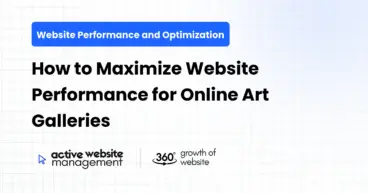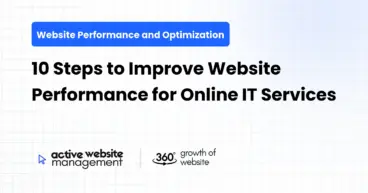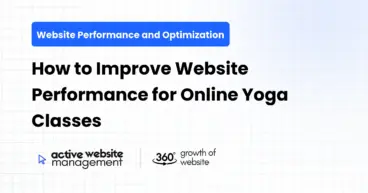February 14, 2025
15 min read
In the hyper-competitive fitness industry, your website isn’t just a digital brochure – it’s often the first impression potential clients have of your gym. A slow, clunky website can drive potential members away faster than a poorly planned HIIT circuit. Think of it like this: if your website takes forever to load, prospective clients might assume your gym is equally outdated and inefficient. Conversely, a fast, responsive, and engaging website screams professionalism, competence, and a commitment to providing the best possible experience.
This article dives deep into seven key strategies you can implement today to enhance your fitness gym’s website performance, turning digital visitors into dedicated members. We’ll cover everything from optimizing images to leveraging caching and Content Delivery Networks (CDNs), all while keeping things simple, actionable, and focused on real-world results.
1. The Foundation: Choosing the Right Hosting for Speed and Scalability
What is Web Hosting and Why Does it Matter?Web hosting is essentially renting space on a server to store your website’s files. The quality of your hosting directly impacts your website’s speed, reliability, and ability to handle traffic spikes. Imagine trying to run a marathon on a treadmill that keeps stopping – frustrating, right? That’s what a poor hosting provider does to your website.
Shared Hosting vs. VPS vs. Dedicated Hosting: Which is Best for a Gym?
- Shared Hosting: The most affordable option, where your website shares server resources with other websites. Suitable for smaller gyms with limited traffic, but performance can be affected by other websites on the server. Think of it as sharing an apartment – you save money, but you’re subject to your roommates’ habits.
- VPS (Virtual Private Server): A more powerful option where you share a physical server but have dedicated resources allocated to your website. Ideal for growing gyms with increasing traffic. Like having your own condo – more privacy and control, but still part of a larger complex.
- Dedicated Hosting: The most expensive option, where you have an entire server dedicated solely to your website. Best for large gyms with high traffic volumes and demanding performance requirements. Imagine owning a house – complete control and maximum performance potential.
Which one should you choose? For most fitness gyms, a VPS is the sweet spot – it offers a good balance of performance, scalability, and cost. If you’re just starting out and have a very limited budget, shared hosting might suffice initially, but be prepared to upgrade as your gym grows.
Location, Location, Location: Why Server Proximity MattersChoose a hosting provider with servers located close to your target audience. The closer the server is to your visitors, the faster your website will load. Think of it as ordering pizza – you want it delivered from a local pizzeria, not one across the country. Many hosting providers offer data centers in various locations – select one that aligns with your gym’s geographic focus.
Key Features to Look for in a Hosting Provider:
- Uptime Guarantee: Aim for at least 99.9% uptime. This ensures your website is accessible to potential clients almost all the time.
- SSD Storage: Solid State Drives (SSDs) are significantly faster than traditional Hard Disk Drives (HDDs).
- Free SSL Certificate: An SSL certificate encrypts data transmitted between your website and visitors, enhancing security and boosting your search engine ranking.
- 24/7 Customer Support: Essential for resolving any technical issues that may arise.
- One-Click WordPress Installation: If you’re using WordPress (and you probably should be), this simplifies the setup process.
- Actionable Tip: Research hosting providers that specialize in WordPress hosting, as they often offer optimized server configurations for better performance. Consider providers like WP Engine, Kinsta, or SiteGround, which are known for their speed and reliability. Also, use tools like GTmetrix and Pingdom to test the speed of different hosting providers’ demo websites.
2. Picture Perfect: Optimizing Images for Speed Without Sacrificing Quality
The Problem: Large Images Slow Down Your WebsiteHigh-resolution images are visually appealing, but they can also be massive in file size, significantly slowing down your website’s loading time. Every second counts – studies show that even a one-second delay can lead to a significant drop in conversions.
Image Optimization Techniques: A Step-by-Step Guide
- Choose the Right File Format:
- JPEG: Best for photographs and images with lots of color. Offers good compression with minimal quality loss.
- PNG: Best for images with transparency or graphics with sharp lines and text. Lossless compression, meaning no quality is lost during compression, but file sizes are generally larger than JPEGs.
- WebP: A modern image format developed by Google that offers superior compression and quality compared to JPEG and PNG. Not supported by all browsers, but increasingly popular.
- Resize Images Before Uploading: Don’t upload images that are larger than necessary. Use image editing software like Photoshop, GIMP (free), or online tools like TinyPNG to resize images to the dimensions they will be displayed on your website. For example, if your website displays images at a maximum width of 800 pixels, don’t upload images that are 2000 pixels wide.
- Compress Images: Use image compression tools to reduce file size without significantly impacting visual quality. Tools like TinyPNG, ImageOptim (Mac), and ShortPixel can automatically compress images.
- Use Lazy Loading: Implement lazy loading to load images only when they are visible in the user’s viewport. This significantly improves initial page load time. Many WordPress plugins, such as Smush and Lazy Load by WP Rocket, can easily implement lazy loading.
Tools of the Trade: Image Optimization Plugins for WordPress
- Smush: A popular and user-friendly plugin that automatically optimizes images as you upload them.
- ShortPixel: Offers both lossy and lossless compression options, as well as WebP conversion.
- Imagify: Another excellent option with a clean interface and various compression levels.
Example: Optimizing a Hero ImageLet’s say you have a hero image on your homepage showcasing members working out. The original image is a JPEG file, 3000 pixels wide, and 5MB in size. Here’s how to optimize it:
- Resize: Resize the image to 1200 pixels wide, which is sufficient for most screen sizes.
- Compress: Use TinyPNG to compress the image. This could reduce the file size by 50-70% without noticeable quality loss.
- Implement Lazy Loading: Use a WordPress plugin like Smush to enable lazy loading for the hero image.
By following these steps, you can significantly reduce the hero image’s file size, improving your homepage’s loading time.
- Actionable Tip: Conduct a website audit using tools like Google PageSpeed Insights to identify oversized images. Then, prioritize optimizing the largest images first. Schedule regular image optimization as part of your website maintenance routine.
Don’t Just Maintain Your Website—
Grow It using Active Website Management! Don't Wait for Growth—Accelerate It with Active Website Management
3. Code Cleanup: Minimizing CSS, JavaScript, and HTML
The Problem: Bloated Code Slows Down RenderingYour website’s code (CSS, JavaScript, and HTML) can become bloated over time, especially if you’re using a complex theme or numerous plugins. This bloated code slows down the rendering process, making your website feel sluggish.
Minification and Concatenation: The Dynamic Duo
- Minification: Removing unnecessary characters (whitespace, comments, etc.) from your code to reduce its file size.
- Concatenation: Combining multiple CSS and JavaScript files into fewer files to reduce the number of HTTP requests.
How to Minify and Concatenate Your Website’s Code:
- WordPress Plugins:
- Autoptimize: A popular plugin that automatically minifies and concatenates CSS, JavaScript, and HTML.
- WP Rocket: A comprehensive performance plugin that includes minification and concatenation features, as well as caching and other optimization options.
- Hummingbird: A free plugin that offers minification, caching, and other performance optimization features.
- Manual Optimization (For Advanced Users):
- You can manually minify CSS and JavaScript files using online tools like CSSNano and UglifyJS.
- However, this requires technical expertise and can be time-consuming.
Example: Using Autoptimize to Improve Code EfficiencyInstall and activate the Autoptimize plugin on your WordPress website. Configure the plugin to minify CSS, JavaScript, and HTML. The plugin will automatically optimize your website’s code in the background. After enabling Autoptimize, test your website’s speed using GTmetrix or Google PageSpeed Insights to see the improvement.
The Importance of Code ValidationBefore implementing any code changes, validate your HTML, CSS, and JavaScript to ensure they are error-free. Use online validators like the W3C Markup Validation Service to identify and fix any errors. Errors in your code can prevent it from rendering correctly and negatively impact your website’s performance.
- Actionable Tip: Regularly audit your website’s code to identify and remove any unused CSS or JavaScript. Consider using a code coverage tool to identify unused code. This will help keep your website lean and efficient.
4. Caching is King: Speeding Up Load Times with Stored Data
What is Caching and Why is it Important?Caching is the process of storing frequently accessed data in a temporary storage location (the cache) so that it can be retrieved more quickly in the future. Think of it as keeping your workout equipment readily accessible instead of having to search for it every time you exercise. Caching significantly reduces server load and improves website loading times.
Types of Caching:
- Browser Caching: Stores website data (images, CSS, JavaScript) in the user’s browser so that it doesn’t have to be downloaded again on subsequent visits.
- Server-Side Caching: Stores dynamically generated HTML pages on the server so that they can be served to users without having to be generated from scratch each time.
- Object Caching: Stores database query results in memory so that they can be retrieved more quickly.
Implementing Caching on Your Fitness Gym’s Website:
- WordPress Caching Plugins:
- WP Rocket: A premium plugin that offers comprehensive caching features, including page caching, browser caching, and object caching.
- W3 Total Cache: A free plugin that provides a wide range of caching options.
- WP Super Cache: Another popular free plugin that offers simple and effective caching.
Leveraging Browser Caching:
- Configure your web server to set appropriate cache-control headers. This tells browsers how long to store website data in their cache.
- You can add the following code to your .htaccess file to enable browser caching:
<IfModule mod_expires.c>
ExpiresActive On
ExpiresByType image/jpeg "access plus 1 year"
ExpiresByType image/png "access plus 1 year"
ExpiresByType image/gif "access plus 1 year"
ExpiresByType text/css "access plus 1 month"
ExpiresByType application/javascript "access plus 1 month"
</IfModule>
Example: Setting Up WP Rocket for Optimal CachingInstall and activate the WP Rocket plugin on your WordPress website. Enable page caching and browser caching in the plugin settings. Configure the plugin to automatically clear the cache when content is updated. WP Rocket will automatically optimize your website’s caching settings for optimal performance.
- Actionable Tip: Regularly clear your website’s cache to ensure that visitors are seeing the latest version of your content. Test your website’s caching configuration using tools like WebPageTest to ensure that browser caching is working correctly.
5. Content Delivery Networks (CDNs): Distributing Content Globally for Faster Access
What is a CDN and How Does it Work?A Content Delivery Network (CDN) is a network of servers located around the world that caches your website’s static content (images, CSS, JavaScript) and delivers it to users from the server closest to their location. Think of it as having multiple branches of your gym located in different cities – members can access the closest branch, reducing travel time. CDNs significantly reduce latency and improve website loading times for users around the world.
Benefits of Using a CDN:
- Faster Loading Times: Users experience faster loading times, regardless of their location.
- Reduced Server Load: CDNs offload traffic from your origin server, reducing server load and improving performance.
- Improved Reliability: CDNs provide redundancy, ensuring that your website remains accessible even if your origin server experiences issues.
- Enhanced Security: CDNs offer security features such as DDoS protection and SSL encryption.
Popular CDN Providers:
- Cloudflare: A popular and affordable CDN provider with a global network of servers. Offers a free plan with basic features.
- MaxCDN: A high-performance CDN provider with advanced features.
- Amazon CloudFront: A CDN service offered by Amazon Web Services.
Integrating a CDN with Your Website:
- Sign Up for a CDN Account: Choose a CDN provider and sign up for an account.
- Configure Your CDN: Follow the CDN provider’s instructions to configure your CDN and connect it to your website. This typically involves changing your website’s DNS settings.
- Install a CDN Plugin (WordPress): If you’re using WordPress, install a CDN plugin to simplify the integration process. Popular CDN plugins include WP Rocket, W3 Total Cache, and CDN Enabler.
Example: Setting Up Cloudflare for Global Content DeliverySign up for a free Cloudflare account. Add your website to Cloudflare and follow the instructions to update your website’s DNS settings. Cloudflare will automatically cache your website’s static content and deliver it to users from the server closest to their location.
- Actionable Tip: Monitor your CDN’s performance using the CDN provider’s reporting tools. Ensure that your CDN is properly configured and that content is being cached correctly.
6. Database Optimization: Keeping Your Data Lean and Efficient
The Problem: A Bloated Database Slows Down QueriesYour website’s database stores all of your content, settings, and user data. Over time, the database can become bloated with unnecessary data, such as post revisions, spam comments, and orphaned database tables. This bloated database slows down queries, impacting your website’s performance.
Database Optimization Techniques:
- Remove Unnecessary Data: Delete old post revisions, spam comments, and trashed items.
- Optimize Database Tables: Optimize database tables to improve query performance.
- Clean Up Orphaned Database Tables: Remove orphaned database tables that are no longer used by plugins or themes.
- Limit Post Revisions: Limit the number of post revisions that are stored in the database.
Tools for Database Optimization:
- WP-Optimize: A popular plugin that allows you to clean up your database, optimize database tables, and compress images.
- Advanced Database Cleaner: A plugin that allows you to clean up orphaned database tables and other unnecessary data.
- WP Reset: A plugin that allows you to reset your WordPress website to its default state, removing all content and settings.
Example: Using WP-Optimize to Clean Up Your DatabaseInstall and activate the WP-Optimize plugin on your WordPress website. Configure the plugin to automatically clean up your database on a regular basis. WP-Optimize will automatically remove old post revisions, spam comments, and other unnecessary data, improving your database’s performance.
- Actionable Tip: Regularly back up your database before performing any optimization tasks. This will allow you to restore your database if anything goes wrong. Schedule database optimization as part of your regular website maintenance routine.
7. Mobile-First Mindset: Optimizing for Speed on Mobile Devices
Why Mobile Performance is Crucial for Fitness GymsMore and more people are accessing websites on their mobile devices. For fitness gyms, mobile users are likely searching for class schedules, location information, and contact details while on the go. A slow mobile website can frustrate potential clients and drive them to your competitors.
Key Strategies for Mobile Optimization:
- Responsive Design: Ensure your website is responsive and adapts to different screen sizes.
- Mobile-Friendly Theme: Choose a WordPress theme that is optimized for mobile devices.
- Accelerated Mobile Pages (AMP): Implement AMP to create stripped-down versions of your web pages that load instantly on mobile devices.
- Optimize Images for Mobile: Use smaller image sizes for mobile devices to reduce loading times.
- Prioritize Above-the-Fold Content: Ensure that the most important content is visible without scrolling on mobile devices.
Testing Your Website’s Mobile Performance:
- Google PageSpeed Insights: Use Google PageSpeed Insights to test your website’s mobile performance and identify areas for improvement.
- Mobile-Friendly Test: Use Google’s Mobile-Friendly Test to check if your website is mobile-friendly.
- Emulate Mobile Devices: Use your browser’s developer tools to emulate mobile devices and test your website’s responsiveness.
Example: Implementing AMP for Lightning-Fast Mobile LoadingInstall and activate the AMP plugin on your WordPress website. Configure the plugin to automatically generate AMP versions of your web pages. AMP pages load instantly on mobile devices, providing a superior user experience.
- Actionable Tip: Regularly test your website’s mobile performance and make adjustments as needed. Focus on providing a seamless and fast experience for mobile users.
Leveraging Active Website Management for Ongoing Success
Implementing these seven key strategies is a great start, but maintaining optimal website performance requires ongoing effort. That’s where Active Website Management comes in. Think of them as your dedicated website pit crew, constantly monitoring, optimizing, and troubleshooting to ensure your website runs at peak performance.
Active Website Management offers a range of services, including:
- Performance Monitoring: Continuously monitoring your website’s speed, uptime, and other key metrics.
- Security Audits: Regularly assessing your website’s security to identify and address vulnerabilities.
- Plugin and Theme Updates: Keeping your website’s plugins and themes up-to-date to ensure compatibility and security.
- Content Updates: Helping you keep your website’s content fresh and engaging.
- Technical Support: Providing expert technical support to resolve any issues that may arise.
By partnering with Active Website Management, you can focus on what you do best – running your fitness gym – while they handle the technical complexities of website maintenance and optimization. This ensures your website remains a powerful tool for attracting new members and growing your business.
Conclusion:
Investing in website performance is an investment in the success of your fitness gym. By implementing these seven key strategies and considering ongoing website management, you can create a website that attracts, engages, and converts visitors into loyal members. Remember, a faster website is a fitter business – ready to take on the competition and achieve your goals. Don’t just build a website, build a high-performance digital asset that drives real-world results for your gym.