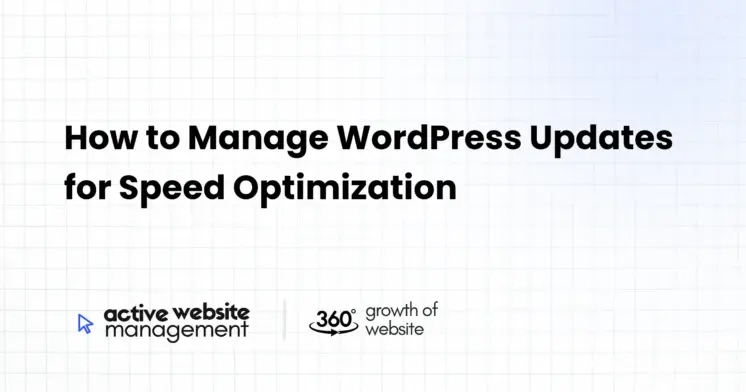January 12, 2025
14 min read
The Critical Link Between Updates and WordPress Speed
Okay, let’s talk turkey – website speed. We all crave it, Google loves it, and our visitors demand it. A slow website is like a leaky faucet; it steadily drains away potential customers and frustrates loyal ones. But here’s the thing: your website’s speed is not a static thing. It’s constantly being influenced by many factors, and one of the most crucial of these is how well you manage your WordPress updates.
Why? Well, imagine a bustling city. It needs constant maintenance—road repairs, new traffic lights, updated public transport systems—to keep things running smoothly. Your WordPress website is no different. It’s made of core WordPress software, themes, and plugins. These elements are constantly being updated to improve functionality, patch security vulnerabilities, and, importantly, enhance performance. Neglecting these updates is like letting that city’s infrastructure crumble. It will slow everything down, making your website sluggish and inefficient.
In this article, we’re going to dive deep into the art and science of WordPress updates and how they directly impact your site’s speed. We’ll cover everything from the “why” to the “how” to ensure you can manage updates like a pro and keep your WordPress website running at peak performance. We’ll also explore the best website maintenance tips to keep your site healthy and happy.
Why are WordPress Updates So Important for Speed?
Before we get into the nitty-gritty, let’s understand why keeping WordPress, themes, and plugins updated is paramount for speed:
- Performance Enhancements: Each update often includes code optimizations. Developers work hard to streamline code, making it more efficient. This can result in faster loading times. In simple terms, imagine your old car, which can run smoothly after getting a tune-up.
- Security Patches: Security vulnerabilities can lead to malware infestations, which significantly slow down your site. Malicious code uses up your server resources, leading to sluggish performance and potentially causing your site to crash. Keeping your website software up to date protects it from hackers.
- Compatibility: Incompatibility between outdated themes, plugins, and WordPress core is a major speed killer. Think of it like trying to fit a square peg into a round hole. Updates ensure all elements work together harmoniously, eliminating conflicts that slow down your site.
- Bug Fixes: Updates include bug fixes that can address performance issues. Think of it like a band-aid for a wound.
- Access to New Features: Some updates may come with features that help improve your site’s speed, such as new ways to cache data, or support for the latest web technologies.
- Database Optimization: Updates can make changes to how data is stored and retrieved from your site’s database, often improving the time it takes for your website to deliver content.
In essence, WordPress updates are like a regular service checkup for your car – they help it run smoother, faster, and more reliably. By taking care of these updates, you’re essentially investing in your website’s performance and user experience.
Understanding the WordPress Update Ecosystem
Before we talk about the site update strategies, it’s important to get a clear picture of what we’re updating. The WordPress update ecosystem is made up of three main components:
- WordPress Core: This is the heart of your website. It’s the main software that runs everything.
- Themes: Themes control the visual appearance and layout of your site.
- Plugins: Plugins add extra functionality to your website. They can be used to add contact forms, SEO functionality, image optimization tools, and more.
Each of these components is updated regularly, and each update serves a unique purpose. Let’s dive deeper into each of them:
WordPress Core Updates
WordPress core updates usually contain critical security patches, bug fixes, performance enhancements, and new features. These updates are the most important to install, as they keep your website functioning and secure. WordPress core updates are essential because they form the foundation of your entire website. When a new version of WordPress is released, it often includes optimizations to the core code that make your site run more efficiently. These changes can improve page load speeds and reduce server load, ultimately resulting in a faster site. Neglecting these can leave your site vulnerable and also contribute to performance issues.
Don’t Just Maintain Your Website—
Grow It using Active Website Management! Don't Wait for Growth—Accelerate It with Active Website Management
Theme Updates
Themes, even those beautifully crafted and purchased, also require regular updates. These updates aren’t just about visual enhancements; they often include important bug fixes, security patches, and performance improvements. A badly coded theme that hasn’t been updated can seriously hamper your website’s speed. Think of it like using an old, outdated map. It might get you there, but the path won’t be the most efficient. Updated themes, on the other hand, are like using a high-tech GPS, providing the quickest, smoothest route. They often include optimized code for faster loading and compatibility with the latest version of WordPress.
Plugin Updates
Plugins are fantastic. They add so much to your site’s capabilities, but they also carry potential risks if not managed well. Just like themes, plugins often receive updates that include bug fixes, security patches, performance enhancements, and compatibility improvements with the latest version of WordPress. Outdated plugins can be a security nightmare, creating entry points for hackers. Moreover, poorly written plugins can lead to performance bottlenecks, slowing down your site. By updating your plugins, you’re not only ensuring your site remains secure but also that it continues to run as efficiently as possible.
The Right Timing: When Should You Update?
Now that we know why to update, let’s talk about when. Pushing the “update” button randomly is not a good strategy. Here’s a more structured approach:
- WordPress Core: Update as soon as possible, ideally within a day or two after an update has been released. These often include critical security patches, and putting off updates can leave you exposed to security threats. Most hosting providers offer automatic core updates to help you with this.
- Themes and Plugins: Do not rush to update immediately. It is important to wait a few days after an update has been released, as this can allow time for any bugs to be found and fixed, often with patches being released a day or two later by the theme/plugin developers.
- Schedule: It’s wise to set a regular schedule for checking and implementing updates. This could be weekly or monthly, depending on the frequency of updates.
- Backups First: Always back up your entire website before making any updates. This gives you a safety net in case something goes wrong. A quick rollback is possible using your backup if any incompatibilities occur or something breaks.
- Test: Before making the changes to your live website, test all updates in a staging environment first. This will allow you to check everything is working correctly without impacting the real version of your site.
In summary, prioritize core updates, test everything, and implement a regular update schedule. The goal is to be proactive, not reactive. Waiting till your website is not working is the worst time to update.
How to Manage WordPress Updates Effectively: Step-by-Step Guide
Let’s get to the practical stuff. Managing WordPress updates effectively is not rocket science. However, it requires a methodical approach. Here’s a step-by-step guide to help you out:
Step 1: Preparation and Backups
Before doing anything, create a backup of your website. This will give you a restore point if anything goes wrong. Here are the best practices for website backups:
- Choose a Reliable Backup Solution: There are numerous plugins available, such as UpdraftPlus, BackupBuddy, and Duplicator, that can automate this process. Many hosting providers also offer their backup solutions.
- Set Up Automatic Backups: Schedule your backups to run regularly (at least weekly or daily) to ensure that you have a recent copy of your website in case you need it.
- Store Backups Offsite: Keep your backups separate from your hosting server to prevent data loss if your server fails or your account is hacked. Use cloud storage services like Google Drive, Dropbox, or Amazon S3.
- Test Your Backups Regularly: Make sure that you can restore your backups successfully. Test the restoration process in a separate test environment to ensure that everything is working as expected.
Step 2: Creating a Staging Environment
A staging environment is a test version of your website where you can test updates, new code, and features without impacting your live site. This is a vital step in our site update strategies. Here’s how to set it up:
- Check if your Hosting Provider Provides Staging: Many hosting providers offer a built-in staging environment with just a few clicks. Look into your hosting settings, and check.
- Using a Plugin: If your host doesn’t provide staging, plugins like WP Staging or Duplicator can help you clone your website into a staging environment.
- Manually Create a Staging Site: If you’re comfortable with technical aspects, you can manually create a staging site using an FTP client and database management tools.
- Test all updates here first: Once you have your staging site setup, apply all updates to this version of your website before you apply them to your real website.
Step 3: The Update Process
Okay, you have a backup and a test site. Now, we can get to the actual update process:
- Check for Updates: Go to your WordPress dashboard and look for the updates indicator.
- Prioritize Core Updates: Update WordPress core first if an update is available.
- Update Themes and Plugins:
- Update one theme and one plugin at a time.
- After each update, carefully check your website’s functions and speed on your staging environment. Look for any unusual behavior or errors.
- Test Functionality: Click through various pages, forms, and features to ensure everything still works as it should, and to check there are no speed issues.
- Repeat this for all updates: Update one theme or plugin at a time on your staging site, test and repeat until all updates have been applied to the test site.
Step 4: Pushing Updates to Your Live Site
If everything works well on your staging environment, then it’s time to deploy the changes to your live website.
- Back Up Again: Yes, one last backup. You can never be too safe.
- Push Updates: If your host allows it, push the staging site live in one click, or copy all the updates from staging to the live site.
- Test Again: Double-check your live website after the updates have been applied. Ensure that all functionality is still working correctly, and that there are no speed issues.
Step 5: Monitoring and Maintenance
The job isn’t finished when you’ve finished the updates. Ongoing maintenance is the key to maintaining peak speed:
- Regular Speed Monitoring: Use tools like Google PageSpeed Insights, GTmetrix, and Pingdom to track your website’s speed. This will help you catch any issues early on.
- Check Error Logs: Look at your website’s error logs to identify and fix any issues.
- Optimize Images: Ensure your images are optimized for the web. Use compression tools to reduce file sizes without sacrificing quality.
- Database Optimization: Clean up your database regularly. Remove unnecessary data, like old post revisions, spam comments, and trashed posts, which can help keep your site lean and fast. Plugins like WP-Optimize can help with this.
- Remove Unused Plugins/Themes: Delete plugins and themes that you are no longer using. Having inactive files on your website can create vulnerabilities and slow your site down.
- Implement Caching: Caching stores your website data temporarily, allowing it to load faster for repeat visitors. Use a plugin like WP Rocket or W3 Total Cache.
- Content Delivery Network (CDN): CDNs store your website’s files across multiple servers worldwide, so they can be delivered to users faster. Consider using a CDN like Cloudflare.
Don't Wait for Growth—Accelerate It with
Active Website Management Don't Wait for Growth—Accelerate It with Active Website Management
Practical Examples and Case Studies
Let’s take some real-world examples of how managing updates can impact site speed:
Example 1: The Neglected Blog
A small travel blog owner ignored updates for several months. Their site started to lag, taking 5-6 seconds to load. After performing the updates and doing a bit of optimization, the loading time went down to under 2 seconds, and Google rankings improved. The result was an increase in traffic and a better user experience.
Example 2: The E-Commerce Store
An e-commerce website with hundreds of products faced constant performance issues. After thorough updates and removing outdated plugins, the site became 60% faster. This increased user satisfaction, reduced cart abandonment, and boosted sales significantly.
Example 3: The Corporate Website
A company website was experiencing random errors and slow loading times. Updating themes and plugins resolved conflicts and significantly increased page speed.
These are not isolated incidents. They demonstrate how regularly managing updates is not just a technical process, but a strategic approach to ensuring peak website performance.
Common Mistakes to Avoid
Updating your website can be tricky, and there are a few common mistakes people often make:
- Skipping Backups: Never skip a backup, no matter how small the update. Always have a recent backup before making any changes.
- Updating Directly on the Live Site: Test all updates in a staging environment first. Don’t make changes directly to your live site.
- Ignoring Warning Signs: Pay attention to error logs, slow loading times, or unexpected website behavior. This may point towards an update issue or a plugin/theme conflict.
- Too Many Plugins: Be mindful of the plugins you use. Too many can slow down your website. Choose only the plugins you need.
- Not Keeping up with Updates: It’s crucial to not delay updates. The longer you wait, the higher the chance of incompatibility issues, bugs and security vulnerabilities.
- Being afraid to ask for help: If you’re not sure about something or something goes wrong, reach out for help. If your web host offers support, contact them to see what they recommend.
By being aware of these mistakes, you can minimize issues and keep your site running at optimal speed.
Active Website Management: Your Partner in WordPress Optimization
Managing website updates is time-consuming and can feel daunting. This is where a service like Active Website Management becomes invaluable. They offer a comprehensive suite of services designed to make website ownership less of a headache. Here are some ways that Active Website Management can help you:
- Automated Backups: They set up and manage automated backups to ensure your website data is always safe.
- Staging Environment Management: They create and manage your staging environment, allowing you to test updates before going live.
- Managed Updates: They handle all your WordPress core, theme, and plugin updates carefully, ensuring minimal disruptions.
- Security Monitoring: They provide continuous security monitoring, protecting your website from threats.
- Performance Optimization: They optimize your website for speed by implementing caching, image optimization, and database cleanup.
- Proactive Support: Their team of experts is available to provide you with advice and support whenever you need it.
- Peace of Mind: With a service like Active Website Management, you can focus on growing your business while they handle the technical aspects of website management.
Outsourcing these tasks means you can get expert help without spending hours trying to manage it yourself. Using these kinds of services can greatly reduce the time you need to spend on your website maintenance, and can give you peace of mind that your site is running safely and efficiently.
Conclusion: Speed is Your Superpower
In the fast-paced digital world, speed is your superpower. Managing your WordPress updates is not just a technical chore; it’s a crucial investment in your website’s performance, security, and user experience. With the knowledge and strategies outlined in this article, you’re now equipped to take control of your website and ensure it runs at peak efficiency.
Remember the key steps: always back up your site, create and use a staging environment, and make sure you’re monitoring performance. These website maintenance tips will help keep your website healthy and fast. Don’t let slow speeds drag you down. Embrace updates and unleash the power of speed.
By understanding the why, when, and how of managing WordPress updates, and by incorporating best practices for WordPress speed optimization, you’ll not only ensure your site’s technical health but also improve user experience and boost your overall success online. And if you need a helping hand, services like Active Website Management are there to support you. Embrace updates, and let speed be your advantage.