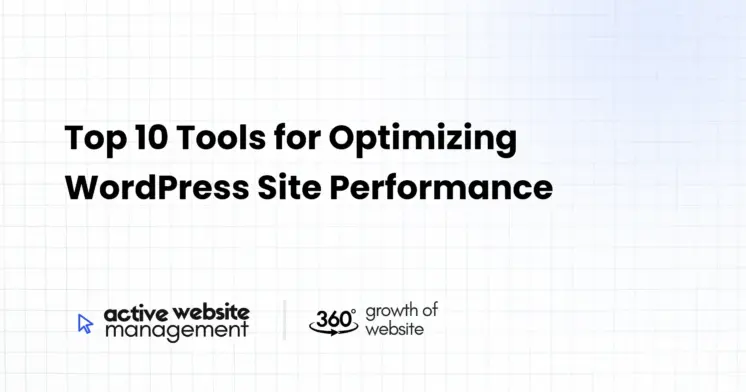January 10, 2025
25 min read
Is your WordPress website feeling sluggish? Do your visitors seem to be leaving before they even see your amazing content? You’re not alone. A slow-loading website is a major turn-off, leading to higher bounce rates and lost opportunities. The good news is, optimizing your WordPress site performance is not rocket science. With the right tools and a little know-how, you can dramatically speed up your site and provide a fantastic user experience. In this comprehensive guide, we’ll explore the top 10 tools you need to achieve lightning-fast WordPress performance. We will dive deep into each tool, explaining what it does, why it matters, how to use it, and the benefits it brings. So, let’s get started and transform your slow-poke website into a high-performance machine!
1. Caching Plugins: The Speed Booster Every WordPress Site Needs
What are Caching Plugins?
Imagine your website is a restaurant. Every time a customer walks in (a user visits your site), your kitchen (your server) has to prepare the entire meal from scratch (generate all the HTML, CSS, JavaScript, etc.). Caching plugins are like a meal prep service. They pre-make static versions of your pages and store them. So, when a customer comes in, the restaurant doesn’t need to cook from scratch; it simply serves a pre-made meal. This dramatically speeds up delivery time (page load times). These cached versions of your website are delivered to visitors, drastically reducing server load and improving page load speeds.
- Faster Page Load Times: Caching is the single most effective technique for improving website speed. Users expect pages to load within seconds, and caching ensures that happens.
- Reduced Server Load: By serving cached content, your server does less work. This is especially important during peak traffic periods.
- Improved User Experience: A fast website keeps visitors engaged. They’re more likely to browse more pages, stay longer, and convert into customers.
- Better SEO: Google prioritizes fast-loading websites. Caching can improve your search engine rankings.
Don’t Just Maintain Your Website—
Grow It using Active Website Management! Don't Wait for Growth—Accelerate It with Active Website Management
Popular Caching Plugin Examples
- WP Rocket: A premium, all-in-one caching plugin known for its ease of use and powerful features. It’s user-friendly and great for beginners, but it comes at a cost.
- W3 Total Cache: A free, advanced caching plugin with many options. It’s powerful but can be complex for non-technical users.
- LiteSpeed Cache: Free and exceptionally efficient for servers using LiteSpeed. It’s well-regarded for its high-performance capabilities.
- WP Super Cache: Another popular free option, it’s simpler to configure than W3 Total Cache, making it a good choice for less experienced users.
How to Implement Caching
- Choose a Plugin: Pick a plugin that suits your technical level and budget. WP Rocket is excellent for ease, and W3 Total Cache is great for advanced configuration. LiteSpeed cache can be great for its performance if you are using LiteSpeed server.
- Install and Activate: Install the chosen plugin via the WordPress plugin directory and activate it.
- Configure the Settings: Each plugin will have its own settings, but generally, you’ll need to enable caching, set up caching rules, and perhaps specify certain pages or post types you want to cache.
- Test Your Website: After configuration, check your website speed using tools like Google PageSpeed Insights or GTmetrix to see the improvement.
Caching: Your First Step Towards a Faster Website
Caching plugins are vital for WordPress optimization. They are a fundamental element in ensuring that your website is running at its optimal speed, providing better user experience and SEO ranking.
Why Images Need Optimization
Images are essential to making your website visually appealing. They can make your content more interesting and engaging. However, large unoptimized images are one of the primary culprits of slow-loading web pages. Heavy images can significantly slow down your website, frustrating visitors and negatively impacting your search engine rankings.
The Problem with Large Images
- Slow Loading Times: Large images take longer to load, delaying your entire page rendering.
- Increased Bandwidth Consumption: Serving large images uses up more of your bandwidth, which can be costly and can lead to throttling or other issues with your web host.
- Poor Mobile Experience: Mobile devices with slower connections struggle with large image downloads.
Image Optimization Techniques
- Compression: Reducing the file size of images without sacrificing too much quality.
- Resizing: Making sure images are the correct dimensions for where they appear on your website. There’s no need to upload 4000px wide images if the container on the page is only 800px wide.
- Proper Format Selection: Using the right format (JPEG for photos, PNG for graphics with transparency, WebP for advanced compression with good quality) for different image types.
- Lazy Loading: Loading images only as they come into the viewport, which improves page load times and reduces initial resource usage.
- ShortPixel: A popular premium plugin for both lossless and lossy compression. It automatically optimizes images as you upload them.
- Imagify: A freemium plugin with a user-friendly interface and multiple compression options, created by the same company behind WP Rocket.
- EWWW Image Optimizer: A free plugin known for its flexibility and wide range of optimization settings.
- TinyPNG (or TinyJPG): A free online service (also available as a WordPress plugin) for compressing images. It’s efficient and easy to use.
- Kraken.io: A robust API and web interface for developers, offering a variety of image optimization tools.
Steps for Image Optimization
- Choose an Optimizer: Select a plugin or service that suits your needs.
- Install and Activate: If it’s a plugin, install and activate it.
- Configure the Settings: Set the desired level of compression, specify which image formats to optimize, and consider enabling lazy loading.
- Bulk Optimize: Use the plugin to compress and optimize existing images on your website.
- Test Your Results: Compare website speeds before and after optimization using performance testing tools.
Don't Wait for Growth—Accelerate It with
Active Website Management Don't Wait for Growth—Accelerate It with Active Website Management
Optimize Images to Speed Up your WordPress Site
Image optimization is non-negotiable for website speed. By correctly compressing and optimizing your website images, you can improve the user experience, cut down loading time and contribute to better search engine rankings.
3. Content Delivery Networks (CDNs): Delivering Content Globally, Faster
What is a CDN?
Think of your website as a local shop. When customers nearby want something, they have no problem going in and out. However, if people on the other side of the world want to visit your shop, the journey is going to be far and takes a lot more time and resources. A CDN (Content Delivery Network) is like having multiple copies of your shop in various locations around the world. When someone from the other side of the world wants to visit your site, they are directed to the store/copy closest to them for a faster delivery. It’s a network of servers strategically located worldwide that store cached versions of your website’s static content (images, CSS, JavaScript, etc.). When a user visits your website, they are served content from the server closest to their geographical location.
- Reduced Latency: By serving content from a server closer to the user, a CDN dramatically reduces the time it takes for your content to reach them.
- Faster Load Times: Faster delivery means your website loads faster for all visitors, no matter where they are.
- Improved Scalability: CDNs can handle high volumes of traffic without causing your website to slow down, ensuring a smooth experience for all users.
- Increased Reliability: CDNs distribute content across multiple servers, making it less likely that your website will go down in the event of server issues or high traffic.
- Optimized Content Delivery: Many CDNs have optimization features such as image optimization and minification.
Popular CDN Providers
- Cloudflare: A popular and widely used CDN that offers both free and paid plans, with many additional features including security.
- StackPath: A highly performant premium CDN with a global network and a range of advanced features.
- BunnyCDN: A fast and affordable CDN known for its simplicity and excellent performance.
- KeyCDN: A developer-focused CDN that is known for its performance and technical features.
- Amazon CloudFront: A feature-rich CDN from Amazon Web Services, with options for complex setups.
Implementing a CDN
- Choose a CDN Provider: Select a CDN that suits your budget and technical requirements. Cloudflare is a great option for beginners.
- Sign Up and Configure: Create an account with your chosen provider and follow the instructions to integrate your website with their service.
- Update DNS Settings: You will typically need to update your domain’s DNS settings to point to the CDN’s servers.
- Test Your Setup: Check that your website is being served through the CDN correctly.
- Monitor Performance: Keep track of your website performance after implementing the CDN.
CDNs: Supercharging Content Delivery
A CDN is a critical investment for websites looking to serve users globally. It will reduce load times, increase website reliability, and provide an enhanced user experience for everyone who visits your website.
4. Database Optimization Plugins: Keeping Your WordPress Database Lean and Fast
The Importance of a Clean Database
Your WordPress database is where all of your site’s data is stored – posts, pages, settings, comments, user information, etc. Over time, your database can become bloated with unnecessary data. This includes post revisions, trashed items, spam comments, and other outdated information. Just like an attic filled with old junk, a bloated database can slow down your website.
Why Optimize Your Database?
- Faster Queries: A clean database allows WordPress to quickly retrieve the data it needs.
- Improved Page Load Times: Database performance directly affects how fast your website loads.
- Reduced Server Load: A well-optimized database requires fewer resources, which can improve your overall server performance.
- Improved Website Responsiveness: Faster database queries lead to a more responsive website.
- Improved Backup and Restore: Smaller and more organized databases result in faster and more efficient backups.
Popular Database Optimization Plugins
- WP-Optimize: A comprehensive and user-friendly plugin that allows you to clean your database, optimize tables, and compress your images.
- Advanced Database Cleaner: A more advanced plugin with a focus on cleaning up unused and orphaned data. It’s great for identifying and removing data that is no longer needed.
- WP Sweep: A simple plugin that focuses solely on cleaning the database. It’s easy to use and great for quick cleanup.
- Optimize Database after Deleting Revisions: A dedicated plugin for removing post revisions, which can significantly bloat your database over time.
- Better Delete Revision: A dedicated plugin to delete revisions with more control.
Steps for Database Optimization
- Choose a Plugin: Select a plugin that offers the features you need. WP-Optimize is a great starting point.
- Install and Activate: Install the chosen plugin through your WordPress plugin directory.
- Backup Your Database: Before making any changes, create a backup of your database.
- Configure the Settings: Select the type of data you want to clean (e.g., post revisions, trashed items, spam comments).
- Schedule Optimizations: Most plugins allow you to schedule regular database cleanups, which is highly recommended to maintain ongoing performance.
- Monitor Performance: Check your site speed after cleaning your database.
A well-optimized database is essential for maintaining a fast and responsive website. By cleaning up your database regularly, you can drastically improve performance, reduce server load, and improve the overall user experience.
Every action on your website, every click, and every page load involves a query to the database. If you are having database issues, you might need to see what is going on with all these database queries, this is where query monitoring tools come in. These tools are designed to analyze how your website interacts with the database, identifying slow or inefficient queries. They help you pinpoint bottlenecks and understand what is causing your website to slow down.
Why Query Monitoring is Important
- Identify Slow Queries: These tools pinpoint database queries that are taking too long to execute, helping you identify the root cause of performance problems.
- Diagnose Performance Issues: By understanding what queries are running slowly, you can address the underlying issues that are dragging your site performance down.
- Optimize Database Usage: You can use the information provided to optimize your WordPress database usage.
- Improve Plugin and Theme Performance: Sometimes poorly coded plugins or themes can cause slow queries. Query monitoring helps to identify these culprits.
- Query Monitor: A free and powerful plugin for debugging and monitoring database queries.
- New Relic: A premium application performance monitoring tool that offers detailed database monitoring.
- MySQL Performance Analyzer: If you have access to your server, these tools provide valuable insights into database performance.
- Debug Bar: A free WordPress plugin that provides a debug bar with helpful information on all types of things going on in your WordPress site, including SQL queries and the overall load on the server.
- WordPress Profiler Plugin: A plugin to analyze the performance of your website from a WordPress perspective. This will help you analyze the performance of your plugins, themes and PHP scripts.
- Install and Activate: Install a query monitoring plugin like Query Monitor.
- Enable Monitoring: Activate monitoring in the plugin settings.
- Browse Your Website: Visit different pages on your website and trigger different actions.
- Analyze the Results: The plugin will show you a list of queries. Sort them by execution time to identify the slowest ones.
- Address the Issues: Based on the data, you can:
- Optimize the code causing the slow queries.
- Consider using a more efficient plugin.
- Adjust your database settings.
- Optimize your database with other tools like the ones mentioned previously.
Query monitoring tools are essential for identifying and fixing database performance issues. By pinpointing slow queries, you can optimize your database usage and dramatically improve your WordPress site’s speed.
6. Theme Optimization: Choosing the Right Theme for Speed
Your WordPress theme is the foundation of your website’s design and functionality. It determines the visual appearance, the layout, and how your content is presented to users. However, a poorly coded or bloated theme can drastically slow down your website, even if you’ve optimized everything else. Choosing a fast and lightweight theme is crucial for performance.
Factors That Make a Theme Slow
- Bloated Code: Themes with unnecessary features or messy code can significantly impact performance.
- Excessive Scripts: Too many JavaScript files, including those from carousels, animations, and other unneeded elements, can slow down load times.
- Large Images: A theme that includes many or poorly optimized large images can increase page load times.
- Slow Database Queries: Some themes make a lot of database calls, which can be inefficient.
- Lack of Optimization: Themes that aren’t optimized for performance can cause problems for your entire website.
How to Choose a Fast WordPress Theme
- Look for Lightweight Themes: Choose themes that are designed with speed in mind.
- Check Demo Load Times: Use speed testing tools like GTmetrix to check how quickly a theme’s demo loads.
- Read Reviews: Check reviews and ratings to see what other users say about the theme’s performance.
- Check the Theme’s Code: Check to make sure the theme is well coded and follows best practices.
- Consider a Minimal Theme: If you want a really fast website, a minimal theme will offer you the lightest codebase.
- Choose a Theme from a Reputable Developer: A good theme developer is key to the theme not only working well but also being optimized for performance.
Examples of Fast and Lightweight Themes
- Astra: A lightweight and highly customizable theme that prioritizes speed and flexibility.
- GeneratePress: A minimal and versatile theme that is known for its exceptional performance.
- OceanWP: A multi-purpose theme that is built for speed.
- Kadence: A theme that offers a great balance between performance and customization options.
- Neve: A lightweight and easy-to-use theme that is suitable for all types of websites.
Theme Optimization Tips
- Keep Your Theme Updated: Keep your theme updated with the latest version to patch bugs and improve performance.
- Remove Unnecessary Features: If your theme has features you don’t need, look for options to disable or remove them.
- Optimize Theme Images: Use an image optimization plugin to optimize the images included in your theme.
Theme Selection: Choosing the Right Theme Matters
Selecting a performance-focused theme is a key component in ensuring your WordPress website runs fast. Choose a theme that is coded well, lightweight, and optimized for performance to provide the best possible experience for your visitors.
7. Plugin Optimization: Managing Plugins for Optimal Speed
Plugins extend the functionality of your website, adding everything from contact forms to e-commerce features. However, too many plugins, or poorly coded plugins, can severely slow down your website. Just like a kitchen with too many appliances running at once, having too many plugins can overwork your server.
- Too Many Plugins: Every plugin you install adds extra code and resources to your website, which can impact your performance.
- Poorly Coded Plugins: Plugins that are not coded efficiently can slow down your database queries and increase page load times.
- Conflicting Plugins: Sometimes, plugins conflict with each other, leading to slow-downs and other issues.
- Unnecessary Plugins: Plugins that you are not actively using can still impact your website performance.
Best Practices for Plugin Management
- Keep Plugins to a Minimum: Only install plugins that are absolutely necessary for your website’s functionality.
- Choose High-Quality Plugins: Select plugins that are well-coded and actively supported by their developers. Look for reputable plugin developers.
- Test New Plugins: Always test new plugins in a staging environment before adding them to your live site.
- Regularly Update Plugins: Outdated plugins are a security risk and may negatively impact your website’s performance.
- Remove Inactive Plugins: Delete any plugins that you are not using, even if they are deactivated.
- Use a Plugin Organizer Plugin: If you have a lot of plugins, consider using a plugin organizer that only loads plugins on pages they are required.
- Plugin Organizer: A powerful plugin that lets you choose which plugins load on which pages. This will help you prevent plugins from loading where they are not needed.
- Asset CleanUp: An advanced plugin that lets you optimize CSS and JavaScript, including selectively preventing plugins from loading their scripts and styles on pages where they’re not required.
- Query Monitor (again): This can also help you see which plugins are causing the most database load.
Steps for Plugin Optimization
- Audit Your Plugins: Review the list of plugins you have installed and remove any that are unnecessary.
- Test for Performance: Test your website’s speed after removing each plugin to see how much of an impact it had.
- Choose Quality Alternatives: If you have poorly coded or inefficient plugins, research and choose higher quality alternatives.
- Implement Plugin Management Tools: Use tools like Plugin Organizer or Asset CleanUp to disable plugins on pages they are not needed.
- Regularly Update: Keep all your plugins updated to the latest versions to ensure they are secure and performing well.
Plugins: The Key to Functionality, but be Careful
Plugins are vital for adding functionality to WordPress. However, it’s important to manage them carefully and make sure that you are not slowing down your website by using too many or poorly coded plugins.
8. Minification and Concatenation: Streamlining Your Code
What is Minification and Concatenation?
Your website uses HTML, CSS, and JavaScript files to display your content. Minification and concatenation are optimization techniques that streamline these files, reducing their size and improving load times. Minification removes unnecessary characters (like spaces, comments, etc.) from your code without affecting how the code functions, and concatenation combines multiple files into a single file. This reduces the number of HTTP requests your browser needs to make, which can significantly improve load times.
Why are Minification and Concatenation Important?
- Reduced File Sizes: Minification significantly reduces the size of your HTML, CSS, and JavaScript files.
- Fewer HTTP Requests: Concatenation reduces the number of files your browser needs to download, thus, improving loading time.
- Faster Page Load Times: Smaller files and fewer requests result in faster page loading.
- Better User Experience: Faster load times lead to a better experience for your website visitors.
- Autoptimize: A free plugin specifically designed for minifying and concatenating CSS and JavaScript. It’s easy to use and works well with many different themes.
- WP Rocket: As mentioned earlier, this is a powerful caching plugin which also handles minification and concatenation.
- Asset CleanUp: A plugin that can control which scripts and styles are loaded on each page, and it can also do minification and concatenation.
- Fast Velocity Minify: A free and fast minification plugin.
- Cloudflare: If you are using Cloudflare CDN they also have built-in minification options that you can enable.
How to Implement Minification and Concatenation
- Choose a Plugin: Select a plugin that offers minification and concatenation. Autoptimize is a great choice if you are looking for a dedicated option, or WP Rocket if you are also looking for a caching plugin.
- Install and Activate: Install the chosen plugin through the WordPress plugin directory.
- Configure Settings: Enable minification and concatenation for CSS and JavaScript.
- Test Your Site: Check your website after implementing changes to ensure everything is working correctly.
- Monitor Performance: Monitor the page loading times after changes to make sure you are seeing improvements.
Minification and Concatenation: Streamlining Your Code for Speed
Minifying and concatenating your CSS, JavaScript, and HTML files is essential to optimizing your website’s loading speed. These steps can significantly decrease the size of your website’s files, which is crucial for providing a better user experience.
The Importance of Good Web Hosting
Your web hosting provider is like the foundation of your house. If your foundation is weak, it doesn’t matter how well-built the rest of your house is. If your web hosting is slow or unreliable, it doesn’t matter how much you optimize your WordPress website, your site will not perform well. Choosing the right web hosting is vital for ensuring that your website performs at its best.
What to Look for in a Hosting Provider
- Speed and Performance: Choose a provider that uses high-performance servers and optimized configurations.
- Server Location: Choose a server location that is closest to your main target audience.
- Uptime: Choose a provider that guarantees a high uptime, meaning that your website will be available most of the time.
- Scalability: Select a provider that can handle your website’s growing traffic and resource needs.
- Support: A host with reliable technical support is necessary to troubleshoot issues and make sure your website is running smoothly.
- Security: Choose a provider that offers security features, such as malware scanning and firewalls.
- WordPress Specific Features: Some hosts have WordPress specific features like staging areas, managed updates, and WordPress specific optimization features.
Different Types of Web Hosting
- Shared Hosting: The most affordable option, but can be slower because you are sharing resources with many other websites.
- VPS Hosting: Virtual Private Server hosting gives you more control and resources than shared hosting.
- Dedicated Hosting: Dedicated hosting is where you have a whole server dedicated to your website. This is the most expensive option but is ideal for high-traffic websites.
- Managed WordPress Hosting: A hosting solution specifically optimized for WordPress. This type of hosting often includes special features such as automatic WordPress updates, staging sites, etc.
- SiteGround: A well-regarded hosting provider known for its WordPress-specific features and performance.
- Kinsta: A premium managed WordPress hosting provider with exceptional performance and support.
- WP Engine: Another great choice for high-performance managed WordPress hosting.
- Cloudways: A managed cloud hosting provider that offers excellent flexibility and scalability.
- Hostinger: A good option for budget-friendly yet reliable performance.
- Bluehost: Another common option for WordPress hosting.
Steps for Choosing a Web Host
- Assess Your Needs: Determine the requirements of your website, including traffic, resources, and budget.
- Research Providers: Review different hosting providers and see what they offer, what are the reviews, pricing, etc.
- Compare Plans: Compare different hosting plans from providers that you are looking into.
- Read Reviews: Read reviews from other users to see their experience.
- Make a Decision: Choose the hosting provider that best fits your requirements and your budget.
- Monitor Performance: Monitor the performance of your website, and be ready to change to a better provider if you aren’t seeing the performance you expect.
Web Hosting: Laying the Foundation for a Fast Website
Choosing the right web hosting provider is critical for ensuring your website is fast, secure and stable. A high-performance host is an investment in your website’s success.
10. Active Website Management: A Stress-Free Approach to WordPress Optimization
What is Active Website Management?
Active Website Management is not a tool in itself but rather a service that takes the burden of website maintenance and performance optimization off your shoulders. It’s like having a dedicated team of WordPress experts ensuring that your website is always running smoothly. It’s about consistently checking on things like uptime, performance, security, and making improvements over time so your website stays in great condition.
Why Active Website Management is Important
- Peace of Mind: Knowing that your website is being professionally managed frees up your time to focus on your business.
- Expert Optimization: Experienced professionals can identify and fix performance issues you might miss.
- Consistent Performance: Active management includes regular checks and maintenance to make sure your website performs at its best.
- Security: Keeping your site secure is another essential element of Active Website Management.
- Cost-Effective: Hiring professionals can be more cost-effective than the cost of lost revenue from a slow or broken website.
Services Offered in Active Website Management
- Website Performance Monitoring: Checking site speed, uptime and identifying bottlenecks.
- Plugin and Theme Updates: Ensuring your plugins and themes are always up-to-date, for security and performance reasons.
- Security Monitoring: Implementing security measures and protecting your site from threats.
- Database Optimization: Regularly cleaning up the database to ensure optimal performance.
- Backups: Regularly backing up your website data.
- Content Changes: Helping with any content updates or changes needed on your site.
- Technical Support: Providing prompt technical support for any website-related issues.
Choosing an Active Website Management Service
- Research: Look for experienced service providers with good reviews.
- Assess Your Needs: Determine your website’s requirements and find a service that meets them.
- Compare Plans: Compare different service plans and pricing to find one that fits your budget.
- Request a Proposal: Ask for a proposal and discuss your specific requirements with the service provider.
- Review Terms: Make sure you agree with the terms and conditions before signing up.
- Begin Service: Start using the service and monitor the results.
Active Website Management with Active Website Management
Active Website Management provides comprehensive WordPress website maintenance, support and optimization services, including all the elements mentioned above. They aim to keep your website running smoothly, providing you with a stress-free experience. They have experienced professionals that offer services such as:
- WordPress updates: making sure your website is updated to the latest version.
- Theme and Plugin Updates: Making sure your plugins and themes are always up-to-date and tested.
- Security monitoring: to protect your website from hackers and other attacks.
- Performance Optimization: so you can have a blazing fast website.
- Regular Backups: so you will have a backup of your website in case something bad happens.
- Content Updates: helping with any content updates you might need.
- Technical Support: to assist you with any issues you might have.
- And much more
Active Website Management provides you with a stress-free way to keep your WordPress site optimized, secure, and performing at its best. You can leverage the expertise of professionals to focus on your business, while knowing your website is in good hands.
Conclusion: A Faster WordPress Website is Within Your Reach
Optimizing your WordPress website performance is a multifaceted task, but it’s far from impossible. By using the tools and techniques discussed in this article, you can significantly improve your website’s speed and provide a better experience for your visitors. From caching plugins and image optimizers to CDNs and database cleaning tools, there are many ways you can improve your site’s performance. Whether you choose to handle these things yourself, or you decide to hire an Active Website Management service, you now know the critical elements to make sure your WordPress site is performing at its absolute best. By implementing these tips, you can ensure that your WordPress website not only loads fast but also provides a smooth and engaging experience that your visitors will appreciate. So, go ahead, start optimizing your WordPress site today, and watch your website’s performance and user experience skyrocket!