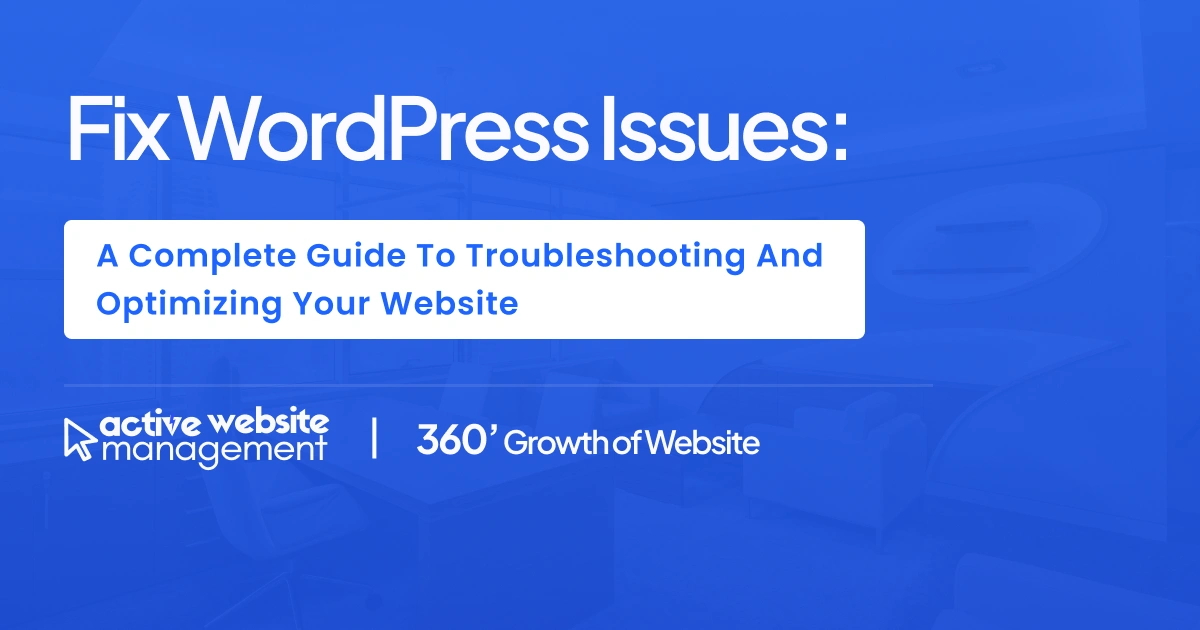
WordPress is one of the most popular website platforms in the world, powering over 43% of all websites. Its ease of use, extensive plugins, and customization options make it a go-to choice for businesses, bloggers, and developers alike. However, like any other platform, WordPress is not without its issues. From performance problems to security vulnerabilities, there are a variety of challenges that can arise if your WordPress website is not properly managed.
If you’re facing WordPress issues, you’re not alone. Many site owners experience common issues such as slow loading times, plugin conflicts, or even complete site crashes. Knowing how to diagnose and fix these problems is crucial for maintaining your website’s performance and user experience.
In this comprehensive guide, we’ll walk you through how to fix WordPress issues and ensure your website remains efficient, secure, and fully optimized. Whether you’re dealing with a specific problem or just want to learn best practices for managing your WordPress site, this guide covers everything you need to know.
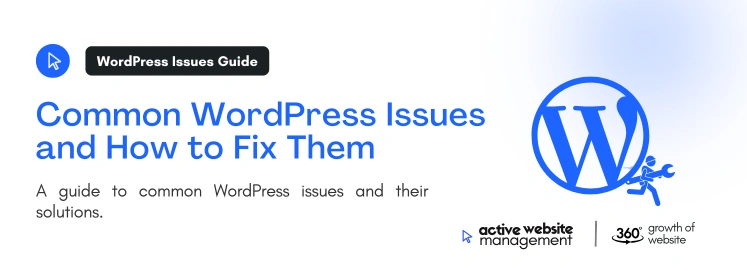

One of the most common complaints from WordPress users is that their site is slow. A slow website can lead to high bounce rates, poor user experience, and lower search engine rankings. Speed issues can occur due to unoptimized images, too many plugins, poorly written code, or inadequate hosting services.
Don't Wait for Growth—Accelerate It with Active Website Management
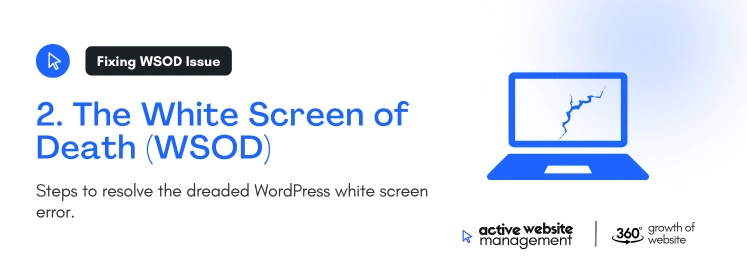
The White Screen of Death occurs when your WordPress website stops functioning, and instead of showing content, it displays a blank white screen. This is usually caused by PHP errors or memory exhaustion.
wp-config.php file:define( 'WP_MEMORY_LIMIT', '256M' );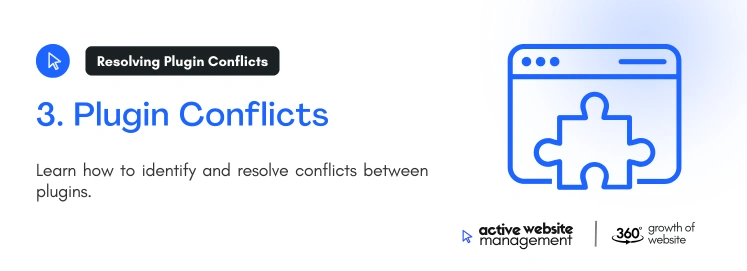
With over 55,000 plugins available, WordPress plugins extend your website’s functionality, but they can also cause conflicts if they aren’t compatible with each other or with your theme.
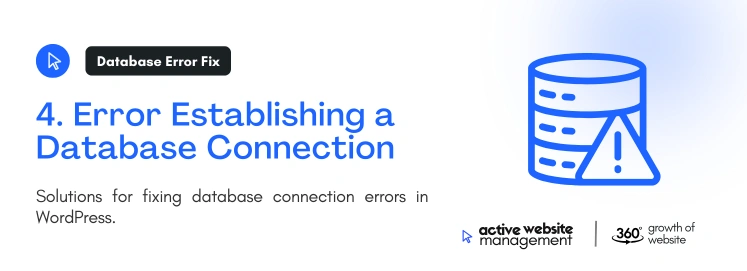
This error occurs when WordPress cannot connect to your database. This could be due to incorrect database credentials, a corrupted database, or issues with your hosting server.
Don't Wait for Growth—Accelerate It with Active Website Management
wp-config.php file are correct.wp-config.php file to enable database repair:define( 'WP_ALLOW_REPAIR', true ); http://yourwebsite.com/wp-admin/maint/repair.php to repair the database.
The 500 Internal Server Error is a generic server error message that can be caused by corrupted files, a problematic plugin, or even a faulty .htaccess file.
.htaccess file to .htaccess_old and refresh your site. If the issue is resolved, generate a new .htaccess file by going to Settings > Permalinks and clicking “Save Changes.”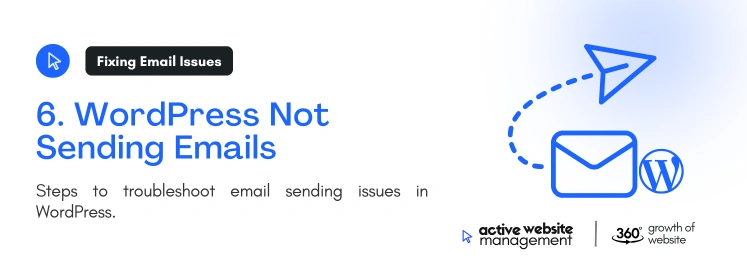
If WordPress isn’t sending emails, it’s likely due to issues with your web host’s email server configuration or email being marked as spam.
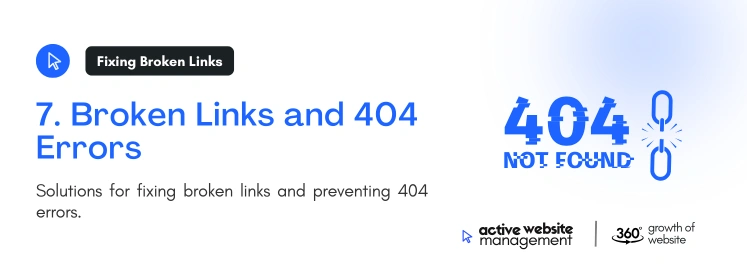
Broken links and 404 errors occur when a page on your website is moved or deleted without proper redirection, leaving users and search engines frustrated.
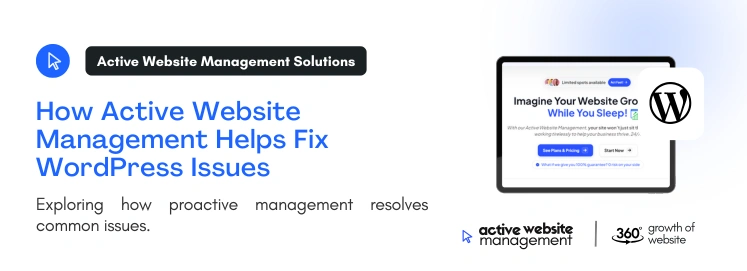
For many WordPress site owners, fixing these issues as they arise can be daunting and time-consuming. This is where Active Website Management comes into play. Active Website Management goes beyond simple website maintenance by proactively monitoring and improving your website each month. Here’s how it helps with WordPress issues:
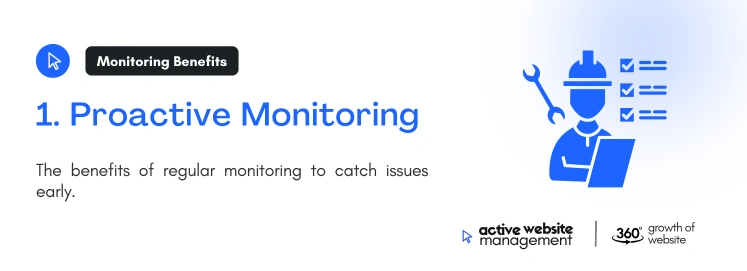
Active Website Management includes regular monitoring of your website’s performance, uptime, and security. This allows for early detection of issues like slow speed, broken links, and security vulnerabilities before they affect your visitors.
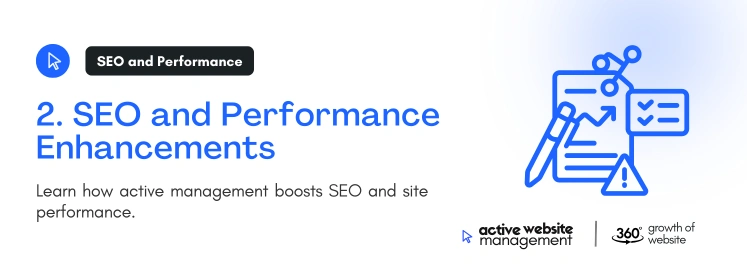
Your site’s performance and SEO are continuously optimized with Active Website Management. This includes regular updates to content, improving page load speed, and ensuring your site remains competitive in search engine rankings.
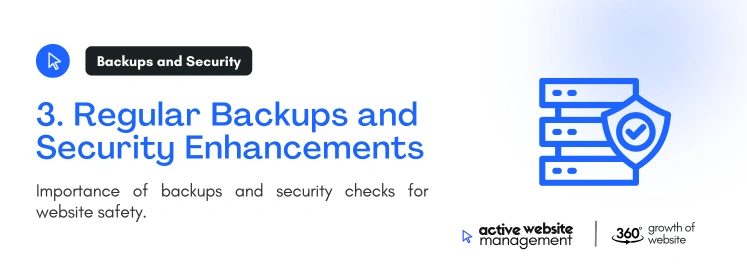
Active Website Management ensures that your site is backed up regularly and includes security enhancements that protect your website from cyberattacks and data breaches.
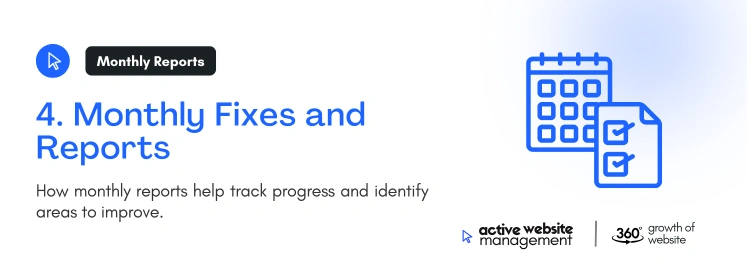
Each month, your site is reviewed for any issues, and necessary updates or fixes are implemented. You’ll also receive detailed reports outlining the work done and your website’s performance metrics.
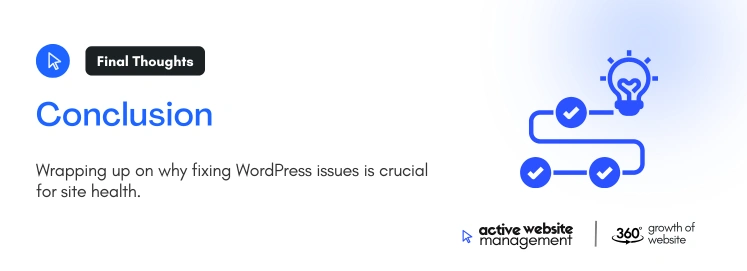
WordPress is a powerful platform, but like any system, it can face various issues. Whether it’s a slow site, plugin conflicts, or database connection errors, knowing how to troubleshoot and fix these problems is crucial for keeping your website running smoothly. However, continuously monitoring and fixing issues can be overwhelming for many site owners.
That’s why investing in Active Website Management is a smart move. It takes the stress off your shoulders by ensuring that your website is constantly monitored, updated, and optimized. With expert handling of everything from performance improvements to security enhancements, Active Website Management makes sure your WordPress site operates at its best, allowing you to focus on what truly matters—growing your business.

Be quick! Spots are almost gone for September. - Starts at ₹6666/month
Get started with AWM today and watch your website grow.
Our expert team is ready to help.
We respect your privacy. Unsubscribe anytime.
We respect your privacy. Unsubscribe anytime.